Related Links
Archiware P5
Access and manage IDrive® e2 media data using Archiware P5. Integrate IDrive® e2 with Archiware P5 using
Access Keys.
For Backup
- Create a user account on IDrive® e2 and navigate to the dashboard.
- Go to Access Keys tab and click Create Access Key.
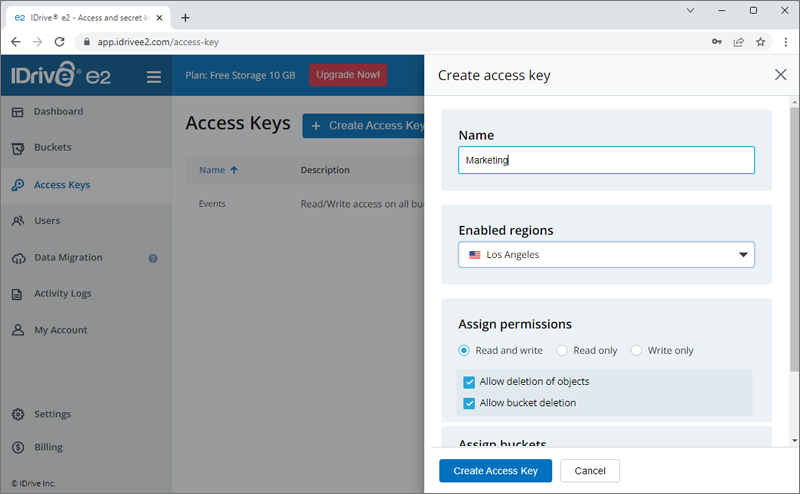
- Once the Access Key ID and Secret Key is generated, click Download.
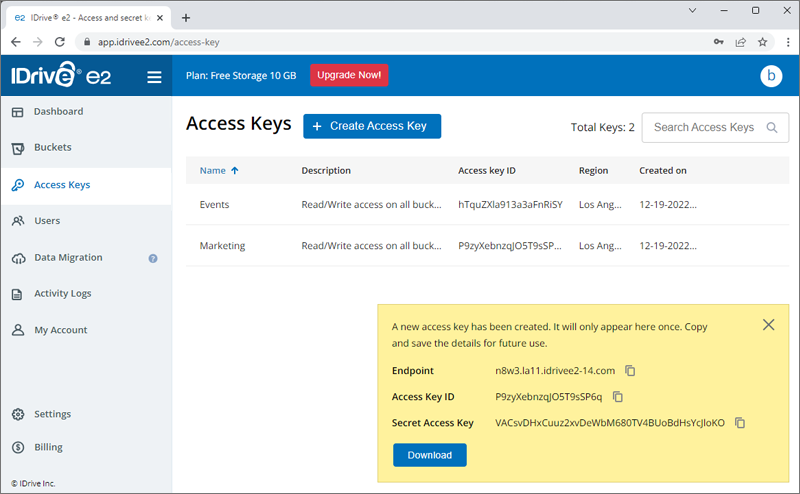
- Log into Archiware P5 web interface, go to the Backup tab and click Start Setup Assistant.
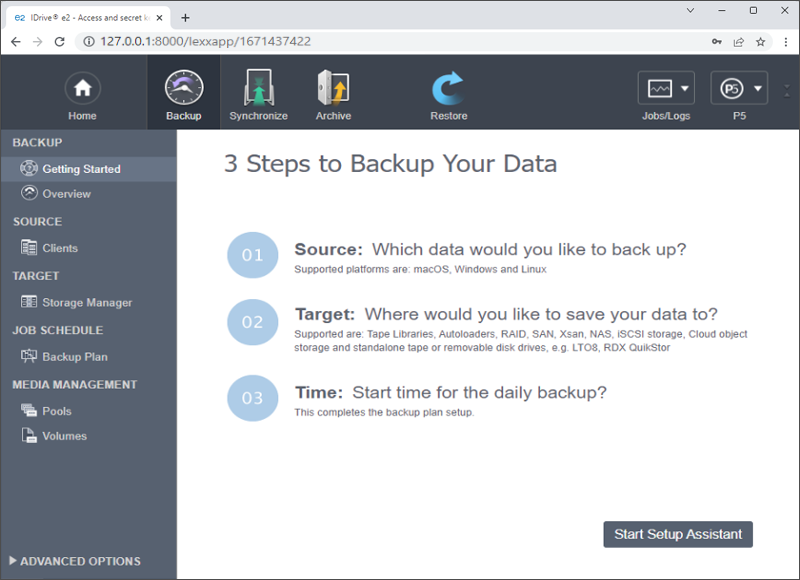
- Select a folder to backup the data.
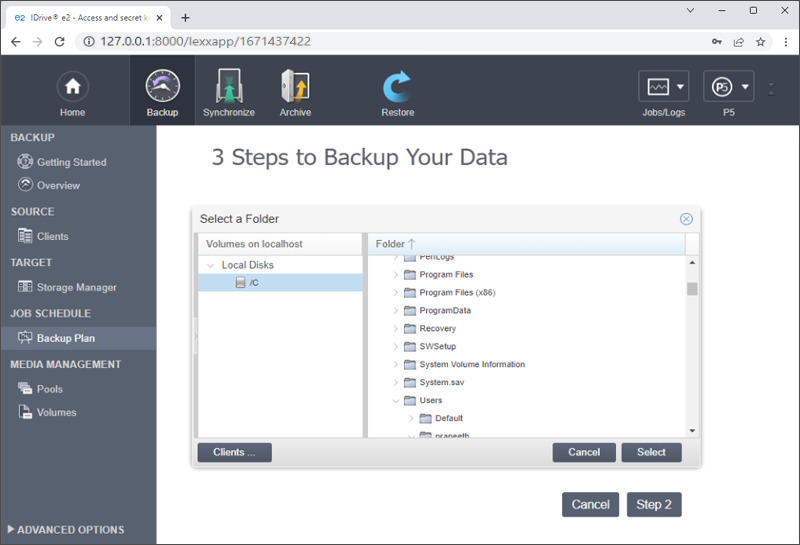
- Click Step 2 and select Cloud Object Storage.
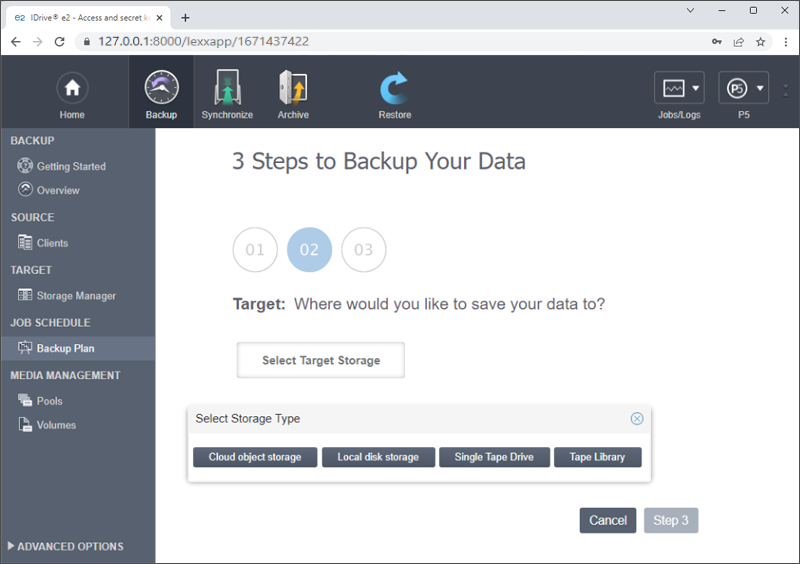
- Click New Service and select Generic S3 from the list.
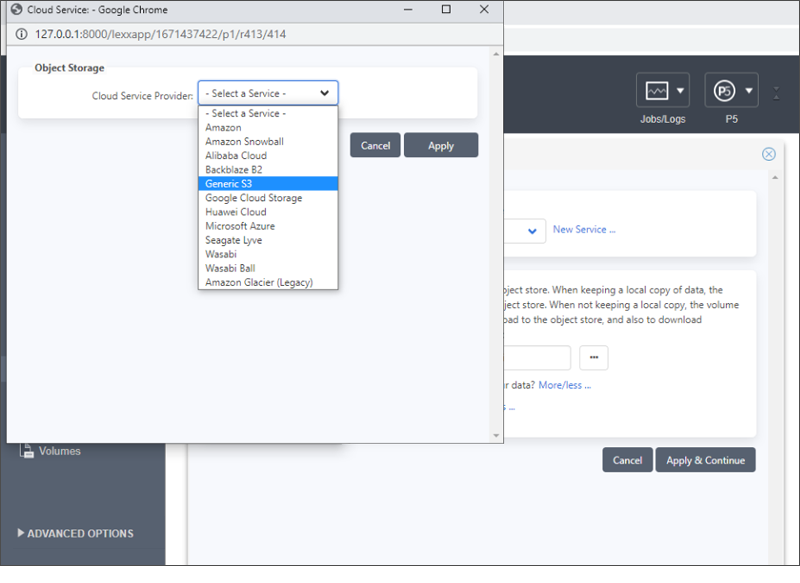
- Enter the access key details obtained from the IDrive® e2 dashboard and click Apply.
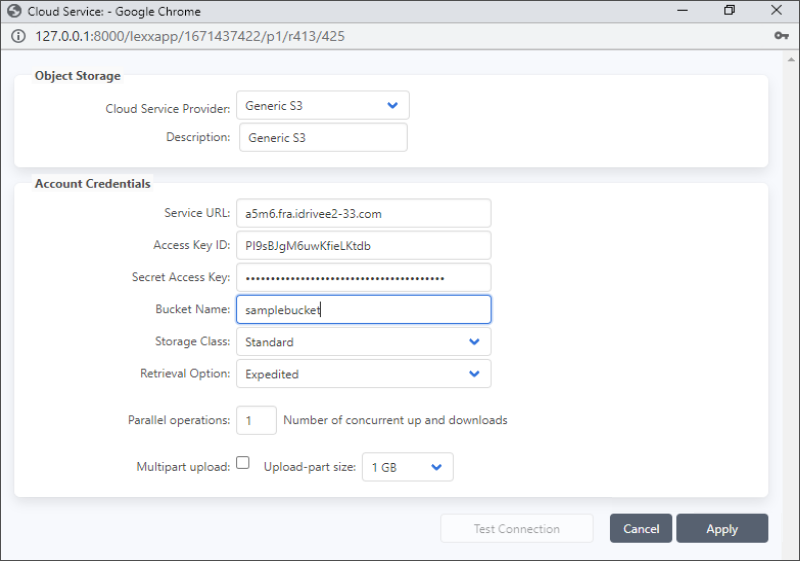
- Select a directory for a local copy of your data. Click Apply & Continue.
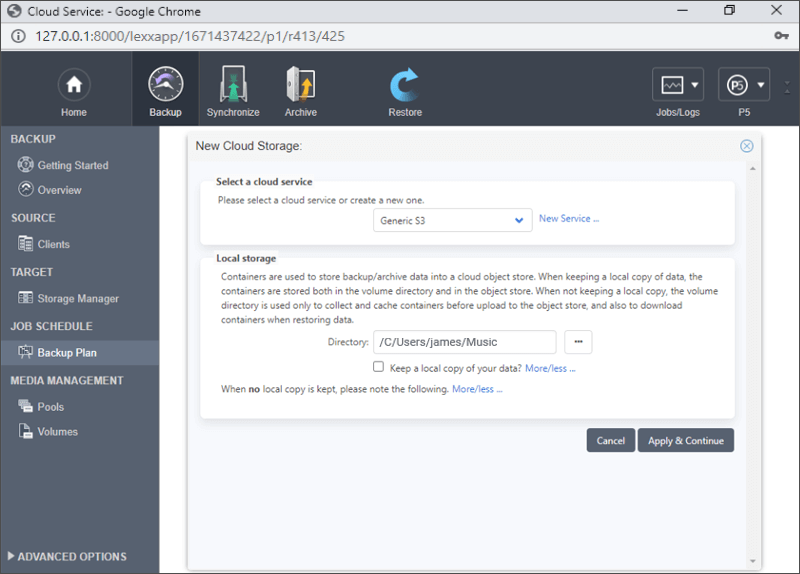
- Choose the data backup time and click Complete.
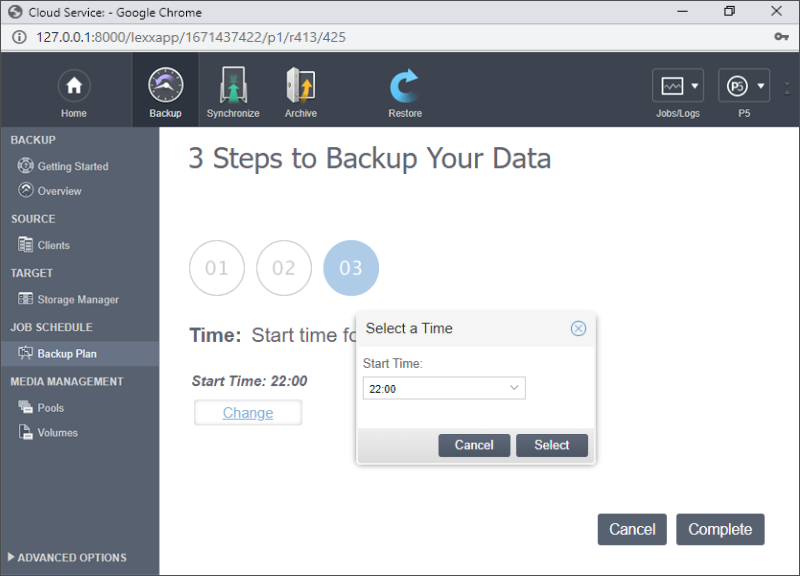
- IDrive® e2 and Archiware P5 will be successfully integrated.
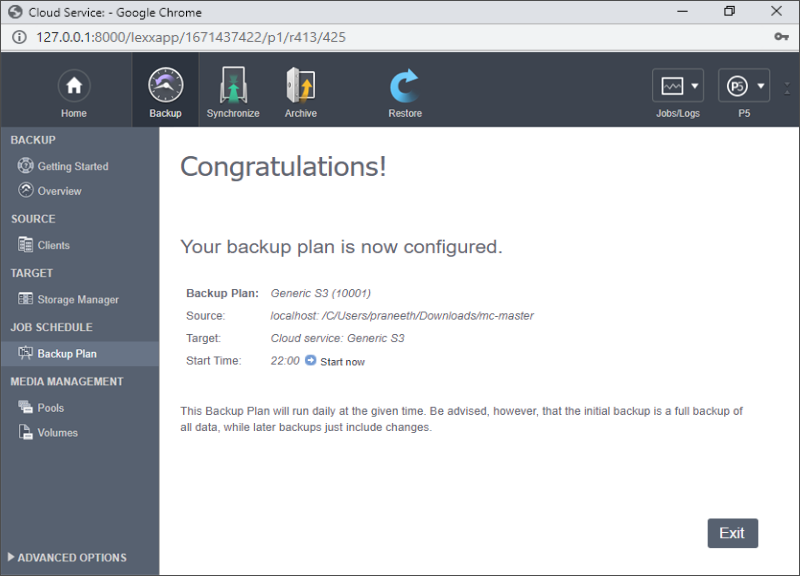
For Archive
- Go to the Archive tab, click Select Target storage and select Cloud Object Storage.
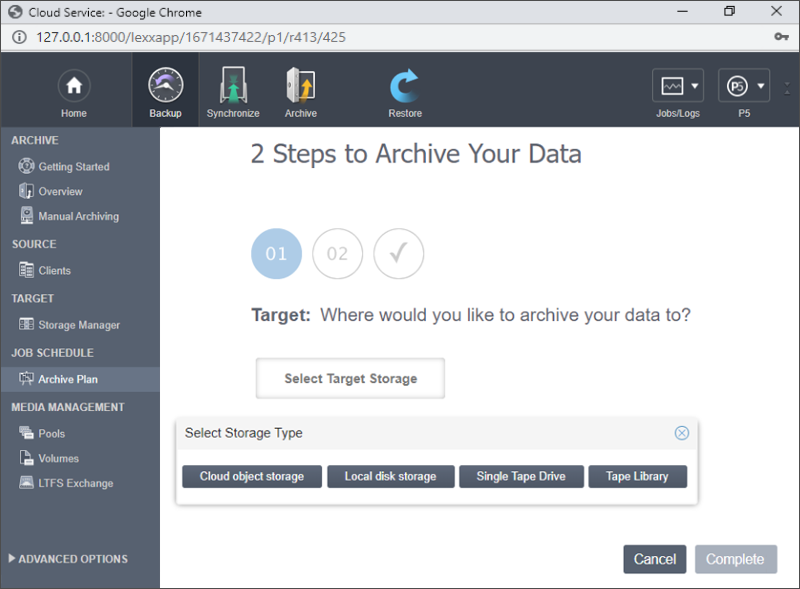
- Click New Service and select Generic S3 from the list.
- Obtain the Access Key ID and Secret Key from IDrive® e2 dashboard.
- Select the newly added cloud service from the list and choose an unused directory for keeping a local copy.
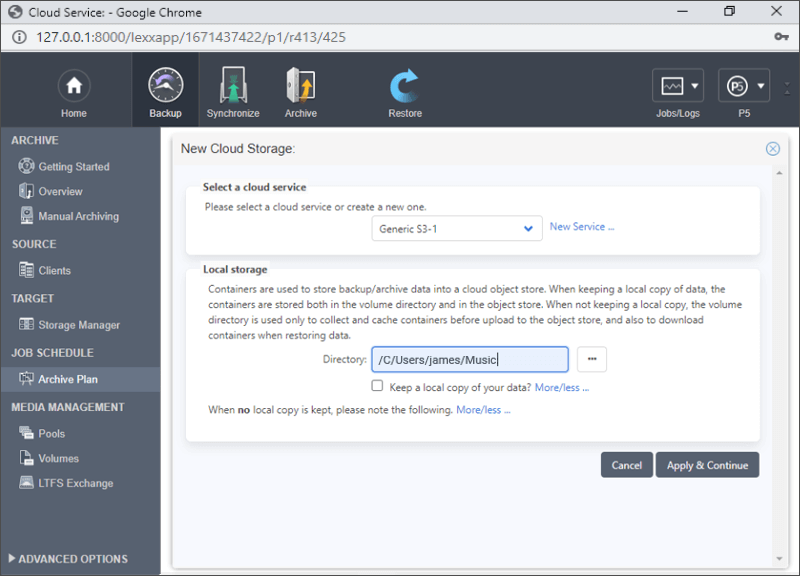
- Enter the access key details obtained from the IDrive® e2 dashboard and click Apply.
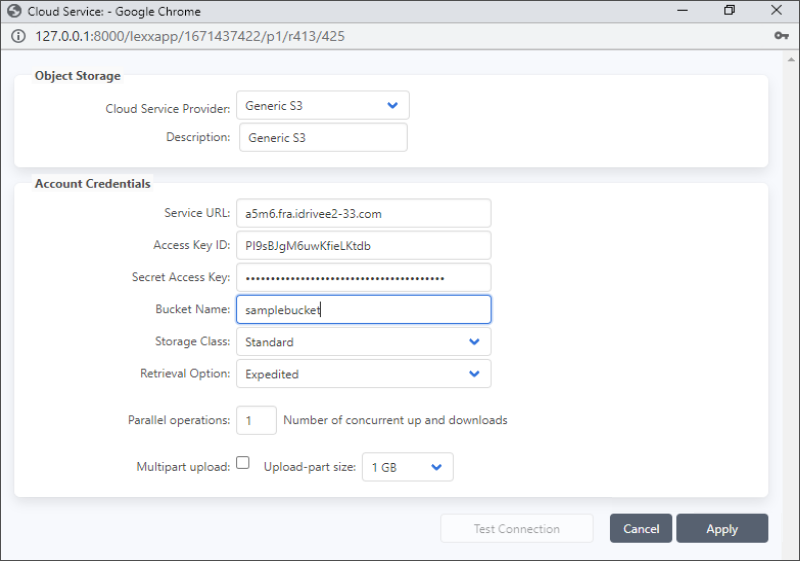
- Click Complete.
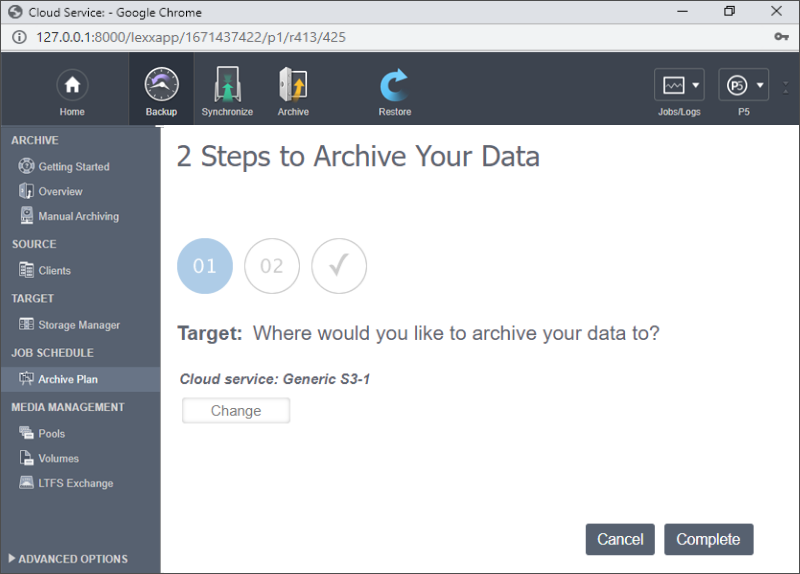
- Your data archival plan will be configured. Click Select Data to Archive.
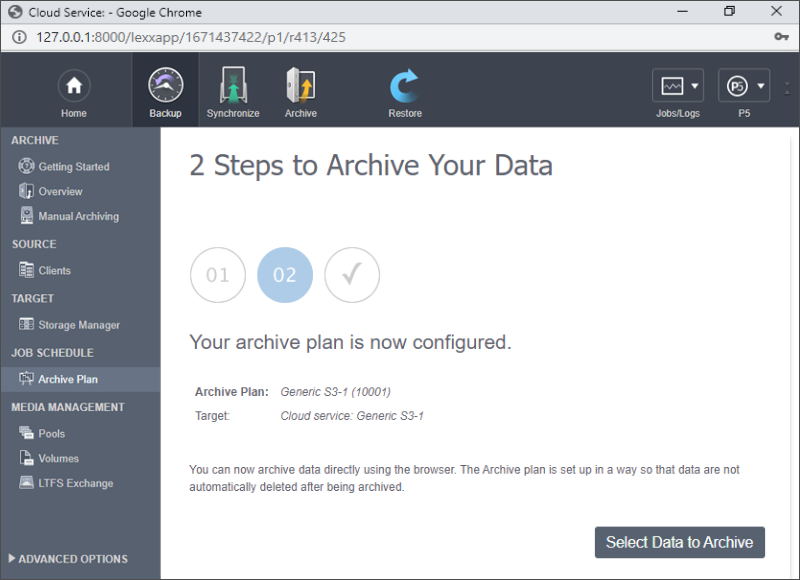
- Choose the data to archive and click Archive.
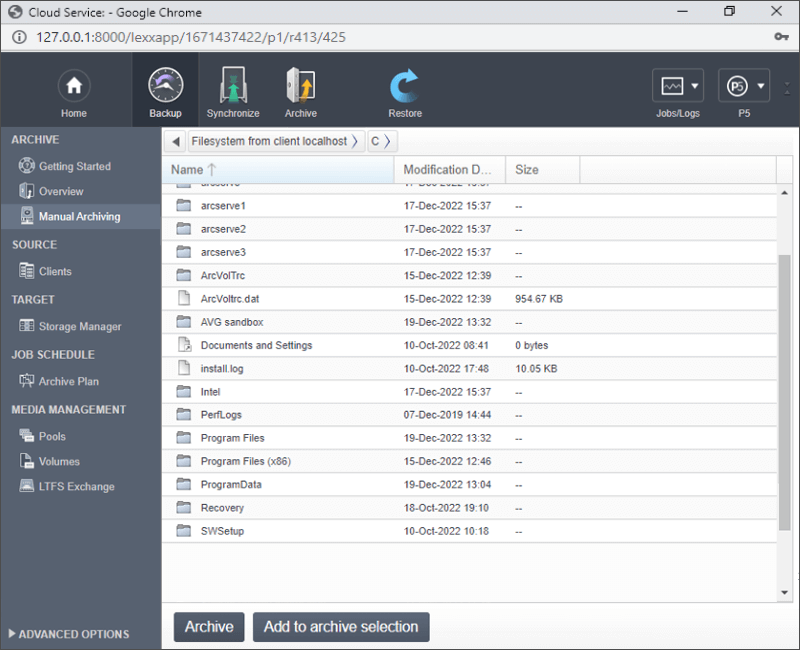
- Configure the archive plan and path and click Start.
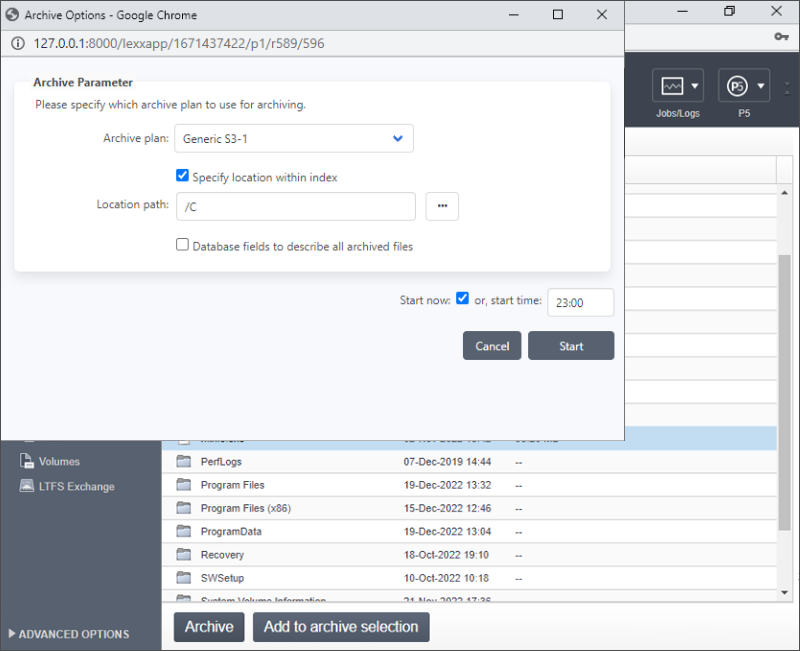
- Click Monitor if you wish to monitor the archiving process.
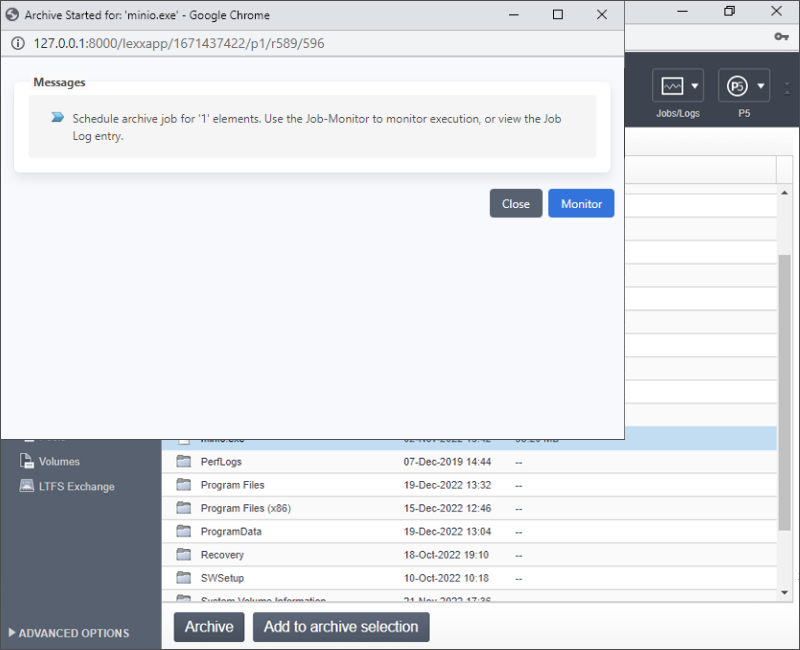
- The P5 job progress will be displayed as shown below.
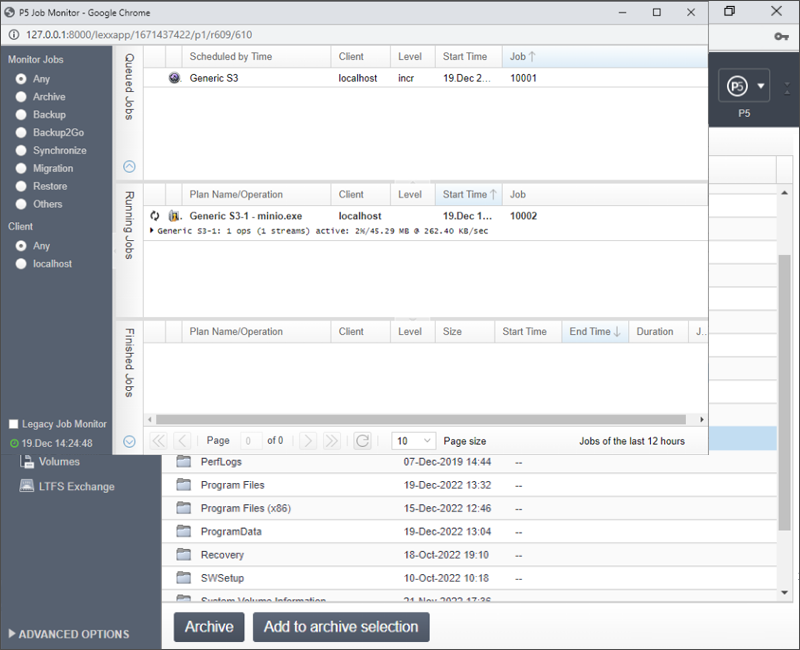
Note: Data restoration is handled by your specific backup solution provider and is affected by multiple variables that are unique to your environment. For application-related enquiries/support, it is strongly recommended you seek guidance from the technical team of your backup solution provider.