Recovering Operating System Drive
Recovering Operating System Drive / System Image
Disk Clone in IDrive helps to recover from an OS crash within minutes. All you need to do is run the bootable recovery environment and select the hard disk for restore to create the partition similar to the original computer partitions and restore the operating system backup as it was earlier, via disk clone.
Recover the system image/Operating System drive image on a computer (Similar/Dissimilar hardware)
Recover the system image/Operating System drive image on a computer (Similar/Dissimilar hardware)
- Download the disk image folder from the cloud to an external disk. In case you have performed local backup, where the disk image backup on the local device is encrypted, you need to restore the encrypted disk image folder to an external device to decrypt.
- Use WinRE bootable disk to restore to similar / dissimilar (different computer) hardware.
Disk image restore is a two-step process:
Recover the system image/Operating System drive image on a computer (Similar/Dissimilar hardware)
You can easily restore the disk image data backed up from one computer to another computer (with dissimilar hardware).
Prerequisites:
- A bootable WinRe restore media for performing disk image restore.
- A bootable WinRE media for disk image restore that includes additional driver support, if you want to use a WinRE recovery media with additional driver support.
- A USB bootable flash drive to boot your computer. You can download and double-click the WinRE ISO file, mount it, and copy the entire content to a USB bootable flash drive.
- The disk image backup of your operating system drive / system that you backed up using IDrive.
- In case you have performed local backup, restore the IDriveDiskImage / IDriveSystemImage / IDDriveImage / IDHDImage folder to an external drive.
- New hard disk to which you can perform the restore operation.
Steps to recover your OS drive / System image on dissimilar hardware
- Connect your USB drive (WinRE boot disk) and start the computer in the Windows Recovery Environment (boot from USB). The IDrive Disk Image Restore application opens.
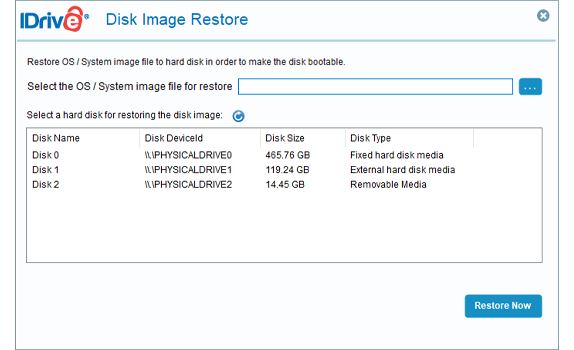
- Click
 and browse the diskimage folder (IDriveDiskImage' / 'IDriveSystemImage /'IDDriveImage' /'IDHDImage) containing disk image / operating system drive image.
and browse the diskimage folder (IDriveDiskImage' / 'IDriveSystemImage /'IDDriveImage' /'IDHDImage) containing disk image / operating system drive image. - Click 'Restore Now'.
- A popup message will request confirmation as restoring a disk image will overwrite all existing contents of the drive with the image file. Click 'Yes'.
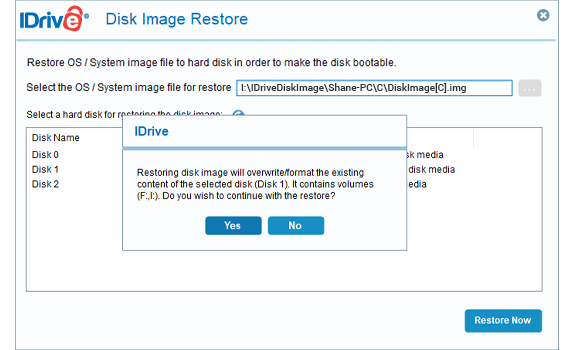
You can view the progress of the restore on the Disk Image Restore application. After the restore, boot the hard disk to get the operating system.
Alternatively, you can learn how to restore the disk image manually.
Recovering the Operating System Drive on same computer
Prerequisites:
- A USB bootable flash drive to boot your computer. You can download and double-click the WinRE ISO files for X86 OS architecture and X64 OS architecture, mount it and copy the entire content to a USB bootable flash drive.
- Locate the IDrive Disk Image Utility file:
- For X86 OS architecture, download IDriveDiskImage.exe
- For X64 OS architecture, download IDriveDiskImage.exe
- Copy IDriveDiskImage.exe to WinRE boot disk.
Steps to recover your OS drive on same computer
- Connect your USB drive (WinRE boot disk) and start the computer in the Windows Recovery environment.
- Choose your keyboard layout to US > Troubleshoot > Advance options > Command Prompt.
- A command prompt with 'x:\windows\system32>' window appears.
- Execute the following command to recover your drive:
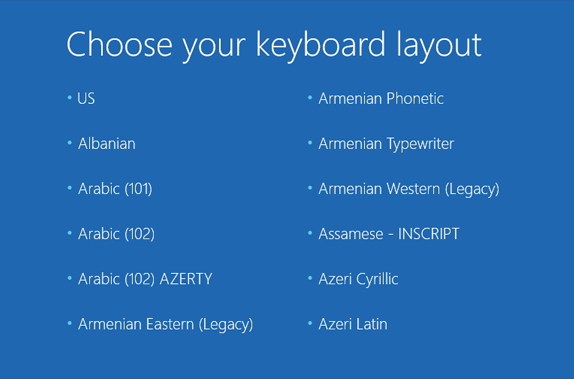
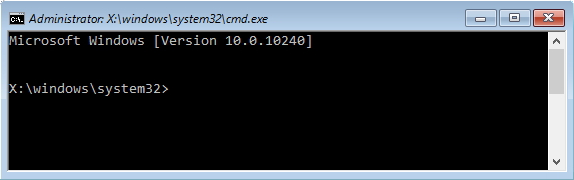
Syntax:
$IDriveDiskImage.exe if=<OS driveimage path> iflag=coe of=<partition drive> oflag=coe bs=4096 count=<Image Size in bytes>
Parameter details:
"if" : Disk image file path
Example: ="D:\IDriveDiskImage\WIN-IUP3S37CGAU\C\DiskImage[C].img"
"of" : drive to restore OS disk image
Example: of=h:
"bs" : block sector
"count”: Image size of operating system disk image in bytes
*Get the Image size of operating system disk image from the "backup.ini"
Example: count=29355606052
Example: ="D:\IDriveDiskImage\WIN-IUP3S37CGAU\C\DiskImage[C].img"
"of" : drive to restore OS disk image
Example: of=h:
"bs" : block sector
"count”: Image size of operating system disk image in bytes
*Get the Image size of operating system disk image from the "backup.ini"
Example: count=29355606052
Code:
$IDriveDiskImage.exe if="D:\IDriveDiskImage\WIN-IUP3S37CGAU\C\DiskImage[C].img" iflag=coe of=h: oflag=coe bs=4096 count=29355606052

Once the code has been executed, restart your computer. You will have recovered the computer’s operating system from the disk image file.
If you need further assistance, you may contact IDrive tech support.