VMware Backup
VMware Backup
IDrive's VMware backup is an easy, secure and one of the most reliable solutions to backup virtual machines of any size with incremental backups.
To backup your VMware virtual machines,
- Sign in to the IDrive application and click 'Server Backup'. A slider menu will appear.
- Click 'VMware'. The VMware connection screen appears. By default, 'VMware backup' is selected.
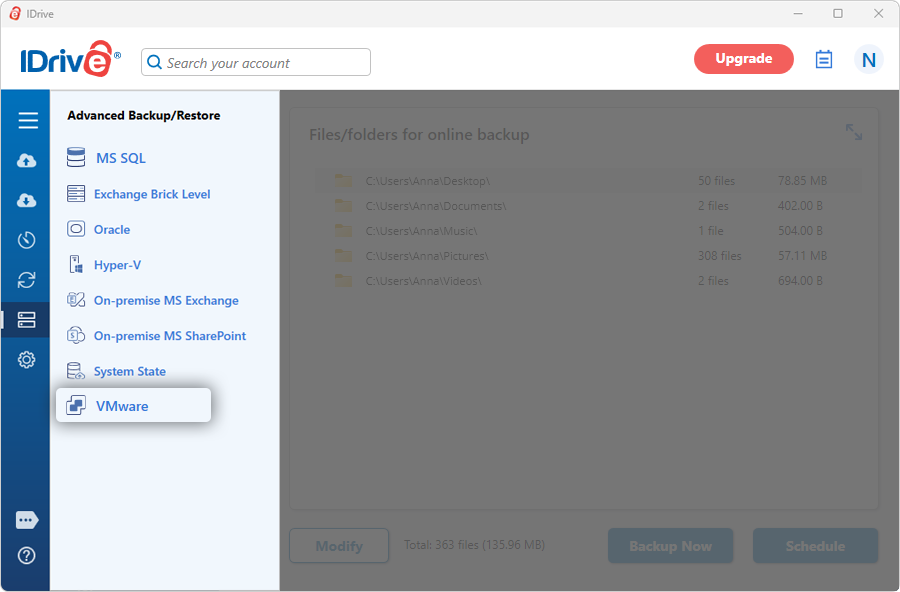
- Select 'ESXi 6.5/6.7/7.0 / 8.0' radio button.
- Enter the IP address, Port, Username, and Password, and click 'Connect to ESXi'.
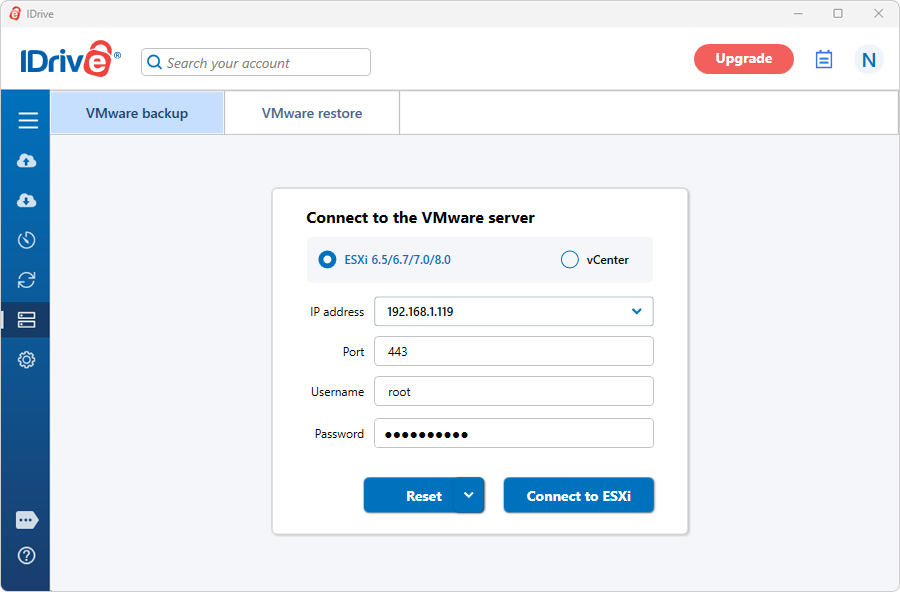
- Select 'Online Backup', or 'Local Backup', or 'IDrive Express™ Backup'.
Note: On selecting 'Online Backup', the data will be stored on the IDrive cloud whereas on selecting 'Local Backup' or 'IDrive Express™ Backup' the data will be stored in the local drive.
- Select the virtual machine(s) from the list, which appears, and specify the temporary local backup path.
- Click 'Schedule Now'.
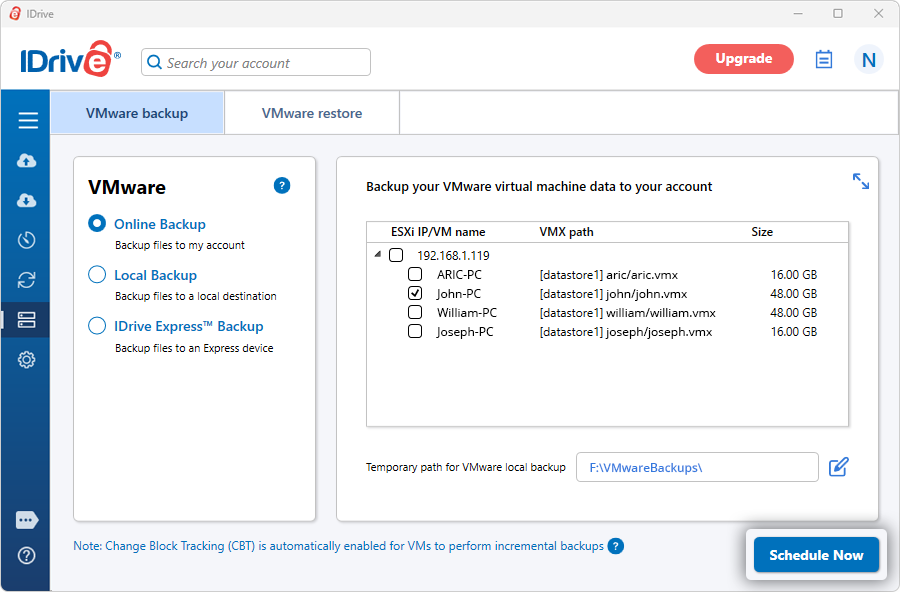
- The 'Scheduler' appears where you can either schedule the backup for any future day and time or perform an immediate backup of the selected virtual machines.
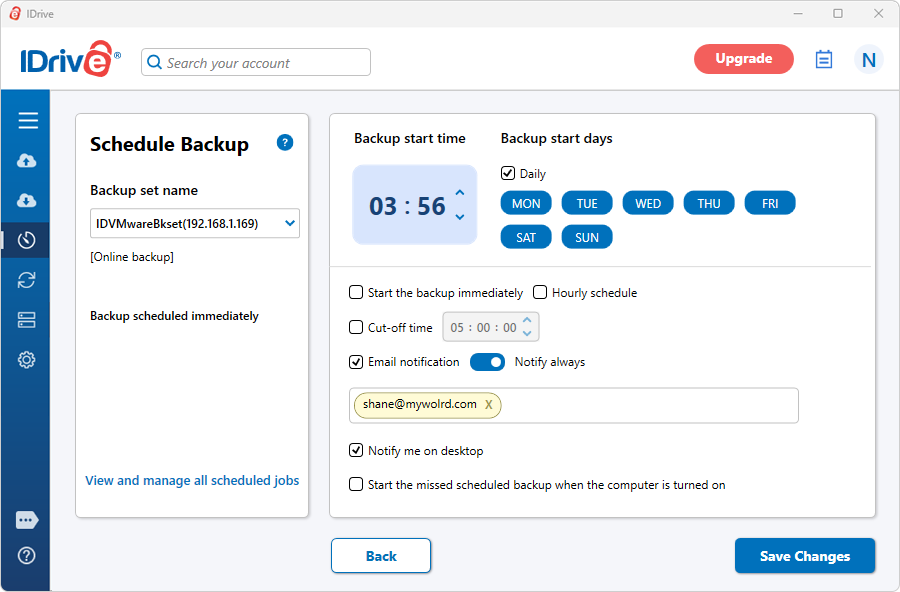
To backup multiple ESXi virtual machine(s) from vCenter,
- Sign in to the IDrive application and click 'Server Backup'. A slider menu will appear.
- Click 'VMware'. The VMware connection screen appears. By default, 'VMware backup' is selected.
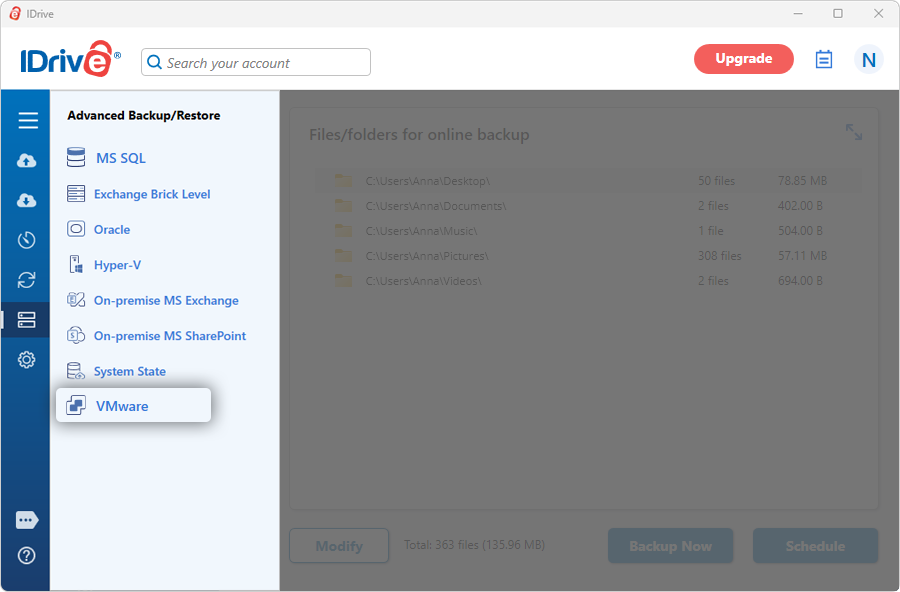
- Select the 'vCenter' radio button.
- Enter the IP address, Port, Username, and Password.
- Click 'Connect to vCenter'.
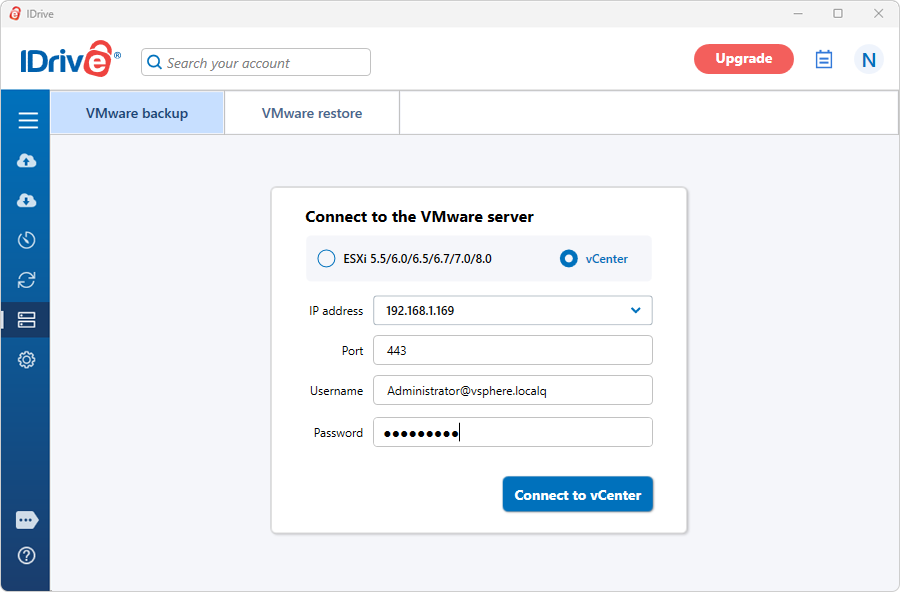
- Select 'Online Backup', or 'Local Backup', or 'IDrive Express™ Backup'.
- Select the virtual machine(s) from the list and specify the temporary local backup path.
- Click 'Schedule Now'.
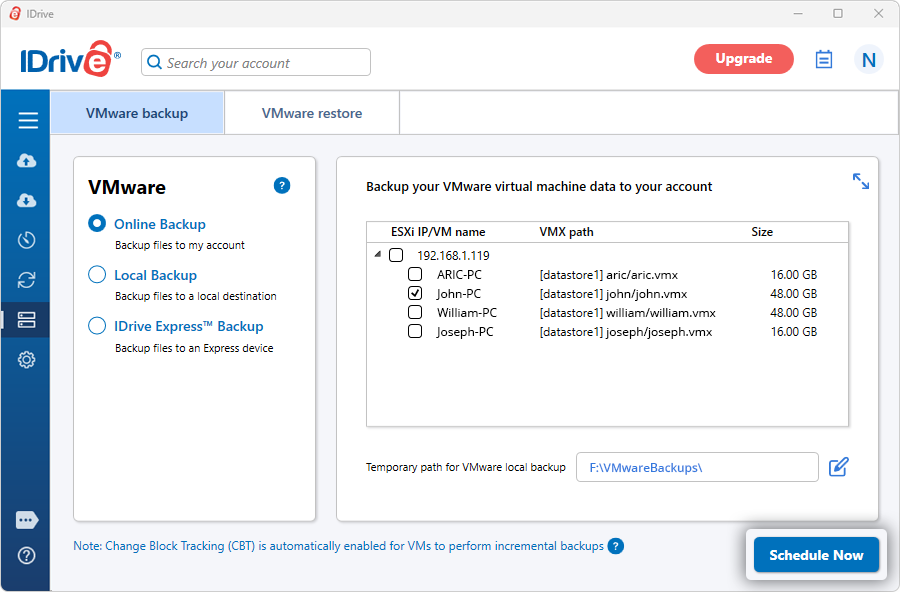
- The 'Scheduler' is displayed where you can schedule the backup for any future day and time or perform an immediate backup of the selected virtual machine(s).
View steps to restore VMWare.